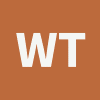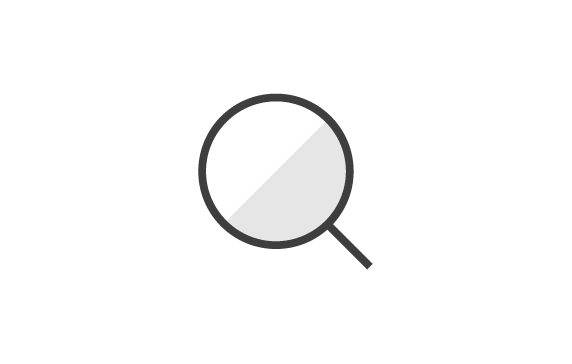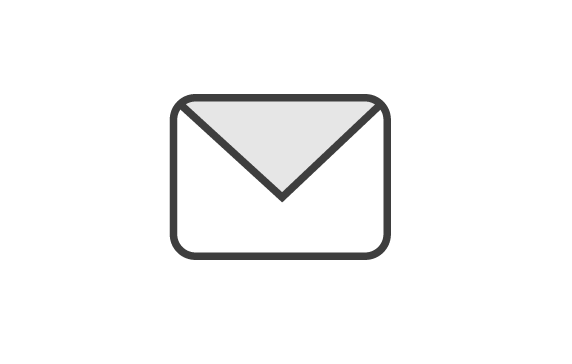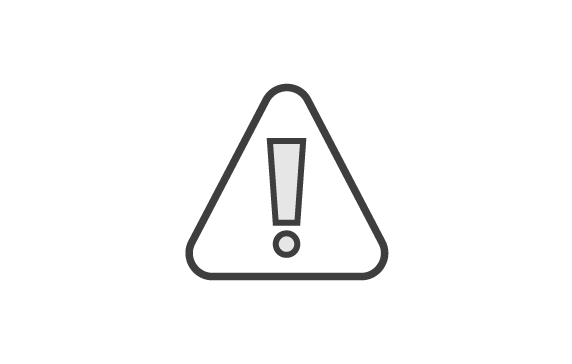What can I do on this website?
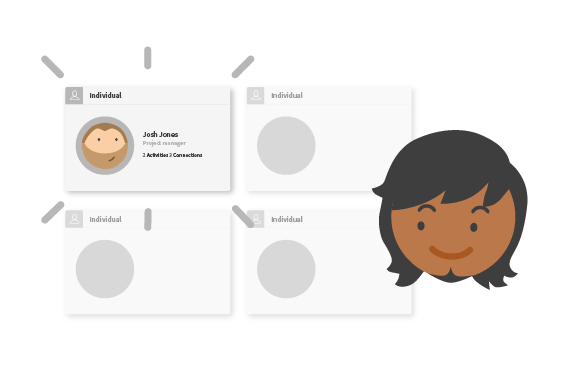
Set up your profile
A complete profile will provide you with a better experience of this platform and help you make stronger connections with your community ... read the full guide.
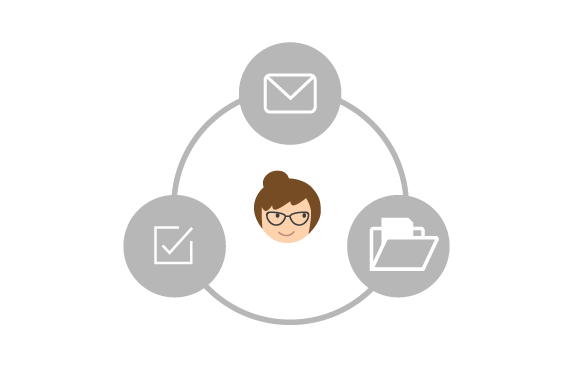
Use your dashboard
Your private dashboard is your control centre. Here you can view your notifications, send messages, edit your account settings, manage your connections, activities and more...read the full guide.
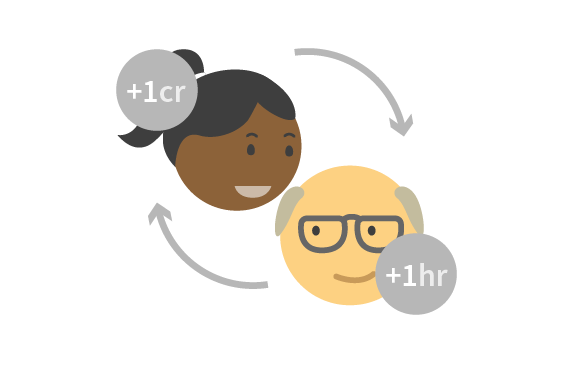
Exchange time with others
Timebanking allows you to exchange skills and support for time credits. For every hour you spend helping someone you earn a credit, which can be exchanged for an hour in return...read the full guide.
Frequently asked questions
Most registration issues relate to receiving an email that asks you to authenticate your account. Here are our top tips:
- Check your spam and junk folders. You can search for 'support@madeopen.co.uk' or 'welcome'.
- Double-check that you've added the right email address - your email will be displayed on screen.
- Try adding 'support@madeopen.co.uk' to your email 'whitelist' and return to the website and re-send the email.
- Contact your platform coordinator here. Explain your issue and include details of the email address you used to sign up.
Most sign-in issues relate to incorrect passwords or email addresses being entered. Here are our top tips:
- Make sure you are signing in with the right email or username - your welcome email will confirm both of these.
- Use the reset password form to change your password - just type in your email address here.
- Contact your platform coordinator here. Tell them the email address you signed up with and your name.
Your username, email address and password can all be updated in your settings page.
- Visit your homepage.
- Click 'sign-in' (located on the top right if you are using a large monitor).
- Your dashboard will tell you what your next step is to complete your profile.
- Click 'Your account' (or similar) and select 'Edit profile'.
- Follow the on-screen instructions to add details to your profile.
- Select a profile picture that is approximately 200px wide and 200px high.
Timebanking is an excellent way to exchange skills and support, where everyone is valued and where everyone's time is equal. 1 hour = 1 credit. You can add and manage your own exchanges; make direct arrangements with each other and record your exchanged hours.
Badges verify and identify members of a community. Badges are awarded by the platform coordinator based on you meeting relevant criteria. You can apply for a badge in your private dashboard.
Each email provider has slightly different ways of achieving this. The following instructions are based on Microsoft Outlook:
- Open your Microsoft Outlook
- Go to the junk mail inbox
- Right click on the email that you want to prevent landing in this junk e-mail inbox
- Select ‘Junk’
- Select the ‘Junk E-mail’ option
- Select the ‘safe senders’ tab
- Add any emails you want to be directed to your inbox instead of your junk e-mail folder.
- Click 'sign-in' (located on the top right if you are using a large monitor).
- Click 'Help' (or similar) and select 'Close my account'.
- Follow the on-screen instructions.
Can't find the answers you need?
Don't worry, there are more ways to get help with your questions. We've created detailed user guides with videos, a form for reporting technical issues, or you can get in touch via our contact page.